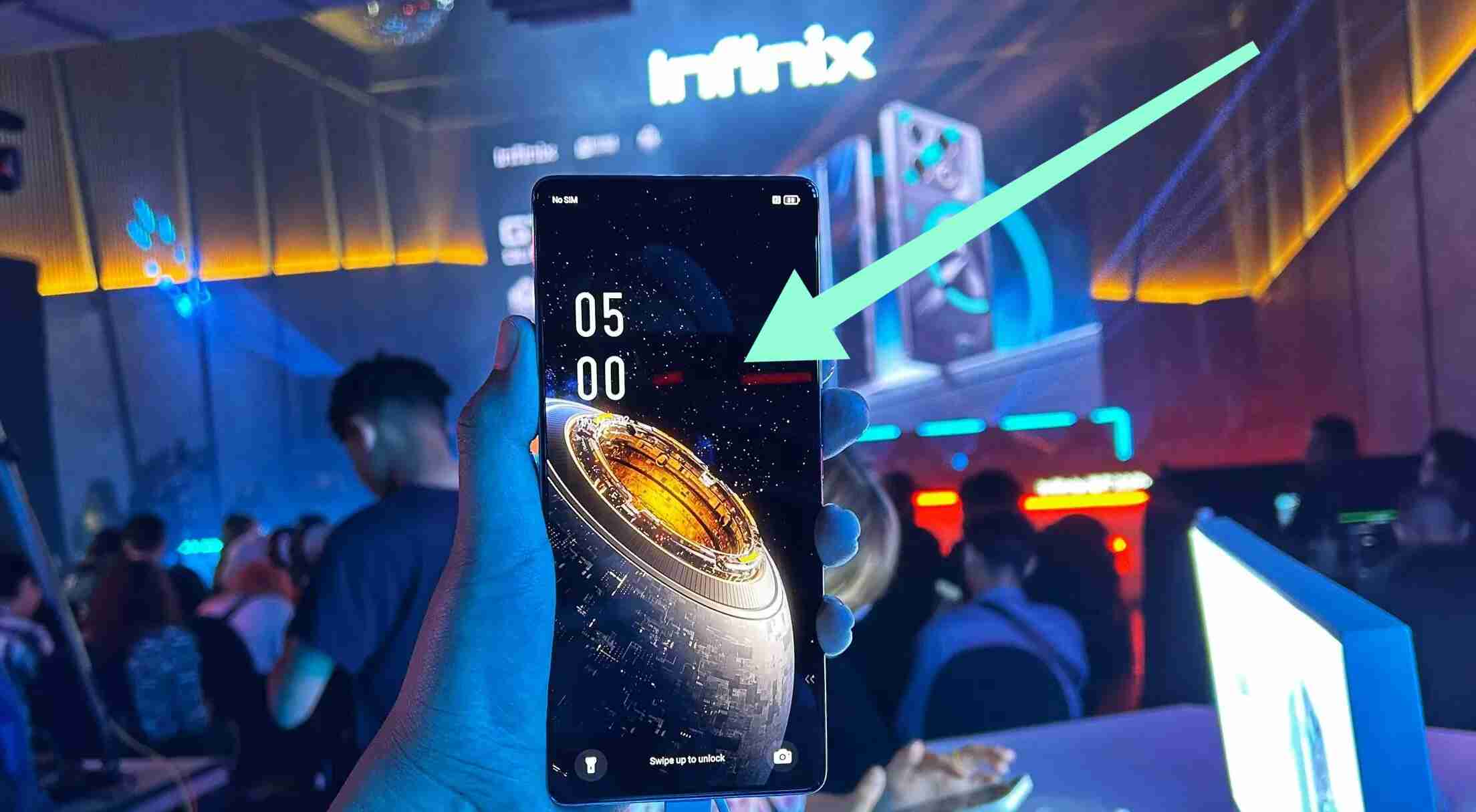Guys, it is actually important to keep your Infinix phone software and firmware up to date.
Updating your Infinix phone without a PC is simpler than you might think.
With just a few taps in your settings menu, you can ensure your device is running on the latest software, keeping it secure and up to date with the newest features.
Let’s get into how you can do this effortlessly:
1. Updating through Settings:
The most straightforward way to update your Infinix phone is through the settings menu. Here’s how you can do it:
Step 1: Open Settings: Start by unlocking your phone and locating the settings app. It usually looks like a gear icon and can be found either on your home screen or in the app drawer.
Step 2: Scroll Down to ‘System’: Once you’re in the settings menu, scroll down until you find the ‘System’ option. Tap on it to proceed.
Step 3: Select ‘System Update’: Inside the ‘System‘ menu, you should see an option labelled ‘System Update‘ or ‘Software Update‘.
Tap on it to check for any available updates for your device.
Step 4: Check for Updates: Your phone will now check for any available updates.
If there’s a new software version available, you’ll be prompted to download and install it.
Make sure your device is connected to a stable WiFi network and has sufficient battery before proceeding with the update.
Step 5: Download and Install: If an update is found, follow the on-screen instructions to download and install it.
Your phone may restart during the process, so make sure to save any important data before proceeding.
2. Updating via OTA (Over-The-Air) Update:
Infinix phones often receive updates over the air, meaning you can download and install them directly on your device without the need for a computer.
Here’s how you can do it:
Step 1: Check for Notifications: Sometimes, your phone will automatically notify you when a new update is available.
Keep an eye out for any notifications indicating a software update.
Step 2: Follow Prompted Instructions: If you receive a notification about an available update, simply follow the prompted instructions to download and install it.
Make sure to have a stable Wi-Fi connection and ample battery life before proceeding.
Step 3: Manual Check: If you haven’t received a notification but want to check for updates manually, you can do so by following the steps outlined in the previous method (updating through settings).
3. Updating with HiOS Update App:
Infinix devices often come pre-installed with the HiOS Update app, which allows you to easily manage software updates. Here’s how you can use it:
- Step 1: Open HiOS Update App: Locate the HiOS Update app on your device. It’s usually found in the app drawer or on your home screen. Tap on it to open.
- Step 2: Check for Updates: Once the app is open, look for an option to check for updates. It might be labelled differently depending on your device model, but it should be easy to spot.
- Step 3: Download and Install: If an update is available, follow the on-screen instructions to download and install it. Make sure to have a stable internet connection and sufficient battery before proceeding.
HiOS Update App is an application designed by Infinix Mobility Limited specifically for Infinix smartphones.
Its primary function is to facilitate the updating of the device’s operating system (OS) and other software components.
The app allows users to check for available updates and download them directly to their Infinix phones without the need for a PC.
As for its safety, the HiOS Update App is generally considered safe to use.
It is developed and maintained by Infinix Mobility Limited, the same company that manufactures Infinix smartphones.
However, as with any software update mechanism, there is always a small inherent risk.
It’s essential to ensure that you are downloading updates from official sources to avoid potential security threats.
To mitigate any potential risks, it’s recommended to:
- Download updates only from official sources: Make sure that you are using the HiOS Update App provided by Infinix and not downloading from third-party sources.
- Verify update authenticity: Before installing any updates, verify that they come from the official Infinix servers. Check for any signs of tampering or suspicious activity.
- Read user reviews: Look for feedback from other users regarding the app’s reliability and security. Positive reviews from reputable sources can provide reassurance.
Overall, while the HiOS Update App is generally safe to use, exercising caution and following best practices when downloading and installing updates is always advisable to ensure the security of your device and personal data.
Updating your Infinix phone without a PC is a simple and straightforward process that ensures your device stays secure and up to date with the latest features. By following the methods outlined above, you can keep your device running smoothly without any hassle.